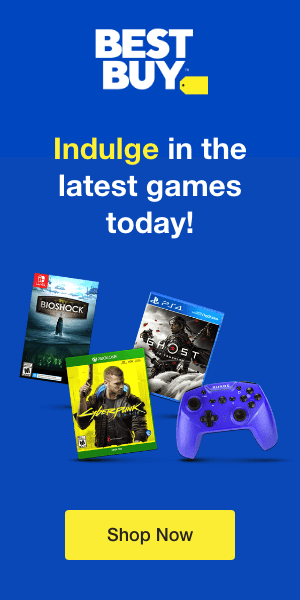Since its 2015 launch, Discord has blown up into a popular group chatting app. Attracting all kinds of people, the platform has been a hub for gamers who every day seek to create communities and chat rooms for like-minded people. Discord communities are the home to any fandom, personality, product, zodiacs, game, or subject.
Why build a Discord gaming community?
Gamers enjoy interacting and engaging with each other. Creating a community would allow gamers to interact directly with other players and game developers. A community enables gamers with similar interests and those who play identical games to easily connect.
How can I build a Discord gaming community?
A user needs to first create their own server in order to build a community. Discord allows users the ability to moderate the spaces they have created. Game developers can also create their own servers, which are then verified by Discord. The platform has facilitated the ability of gamers to develop communities by making the process easy.
Here are easy steps on how to create your own Discord gaming community:
Create your server
A Discord server is simply a giant chat room that is entirely free to create. Here is a step by step procedure on how to set up your own server:
- Open Discord, and on the left side of the app, you will notice a sidebar. If you are using your phone, you may need to swipe to the right to spot the sidebar.
- Click on the green plus sign at the bottom below the rest of the other servers. This opens you up to several options. You can create your own or use one of the templates already created for you. Each template has at least one channel already set up.
- Let’s assume you opted for the ‘Create your own option. You now need to decide whether it’s for a community or club or just for your friends. If you aren’t quite sure yet, you can skip the question.
- Choose a name and picture for your server. It doesn’t need to be unique, so you don’t have to worry that the name is already taken.
- Click on the ‘Set up your server’ option to get it up and running.
Once you have created a server, you don’t have to worry about being attached to it forever. You have the option to delete it at any time.
Invite other users
A community is made up of a group or collection of people. For the community you have created to be functional, it needs participants. You can invite anyone to your Discord server by sharing the page with friends and others on the Internet. Click on the ‘Invite your Friends’ option to send an invite to your friends or people online. The invite link only lasts for a day. After that, you can opt to either generate a new link or create a link that doesn’t expire. To change the invite link settings, click on ‘Edit Invite Link’ or gear icon for mobile users to select favorable settings.
You also have the option of making your server private or public. If you opt to make it public, it means anyone can find it with a simple Discord search. If you make it private, only individuals who receive the invite can join.
Organize community channels
Discord offers its users various means of communication. Based on the activities in your community, you divide each into its own channel. A good example would be to create a text channel devoted to sharing images and a voice chat channel dedicated to the game Call of Duty, and another to the game Among Us.
To create channels, on the left-hand toolbar, click on the plus button next to either the voice channel or text channel. Text channels enable you to type and send files such as videos and images, while voice channels enable you to stream videos or talk.
Delegate user roles
As your community gets bigger, you may opt to give similar tools and access to every member. Discord has features that allow you to create user tiers with unique access to channels. There is also the possibility of selecting moderators who have more action possibilities.
Designate roles by clicking on the server’s name at the top, then select the ‘server settings’ or the gear icon next to it. Tap on ‘Roles’ then the option to ‘Create a role’ or a plus sign next to it. Name the new role, select a color for it and choose what abilities the role will have. Go to permissions and enable or disable these abilities.
Keep your community active
Infuse your community with new content such as zodiac signs and the like to keep your community active and alive. Create events, ask questions, and socialize with other people.
Discord allows users to easily create and connect to facilitate the formation of new gaming communities. The platform enables users to develop either their own servers, connect to several communities at once, and connect with other users who have similar interests to help increase the number of communities online.